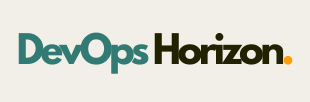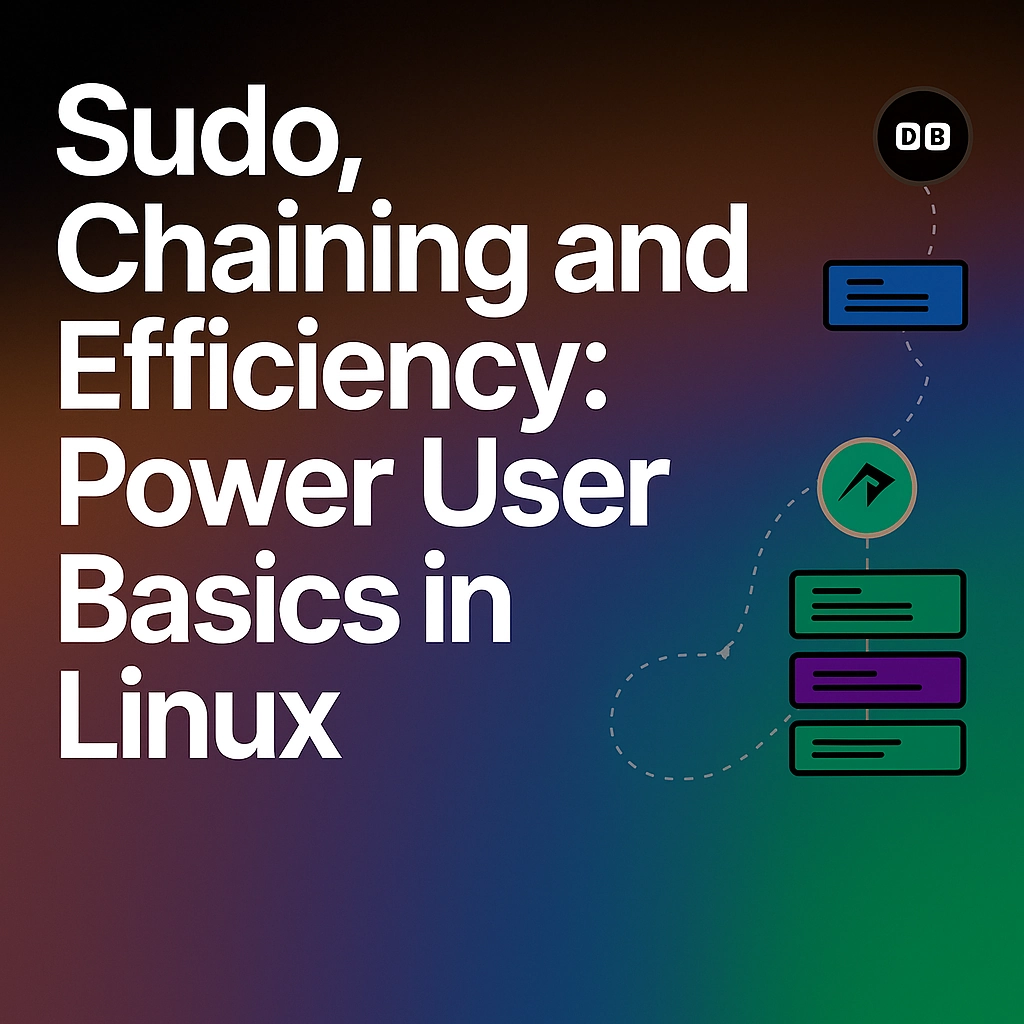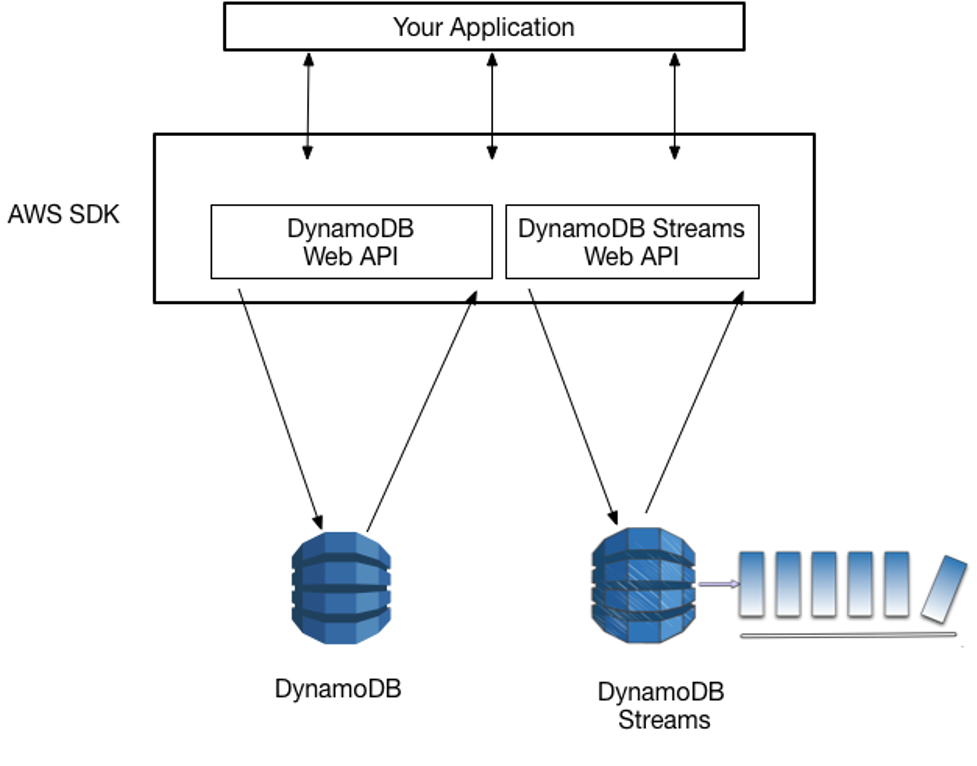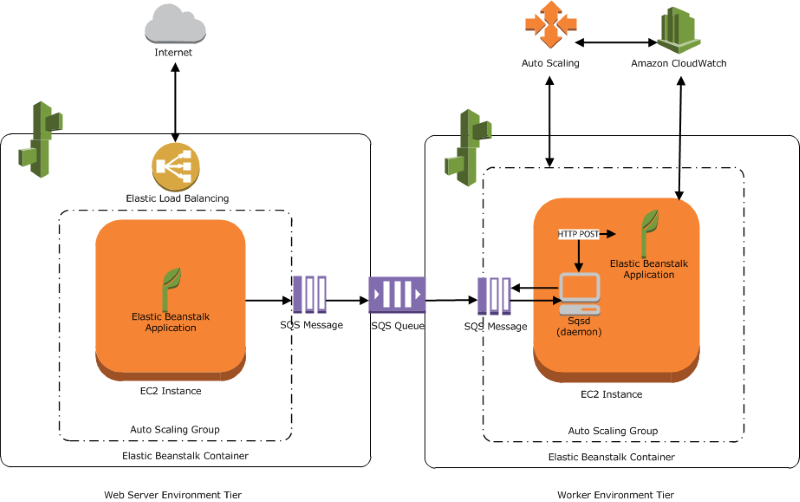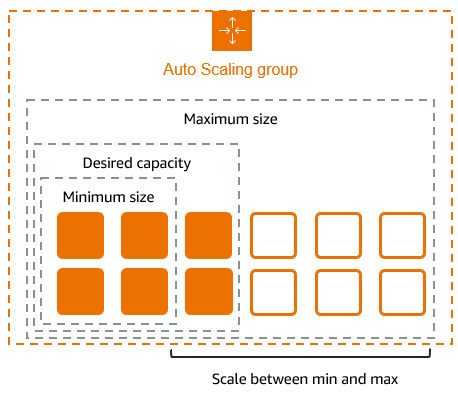Hey tech fam! Amartya here from DevOps Horizon. Ready to take your Linux skills to the next level? In our previous post, we covered file management basics in Ubuntu. Today, we're diving into some seriously cool power user techniques that'll have you commanding the terminal like a pro. Let's unlock the secrets of sudo, command chaining, and efficiency tricks that'll make your friends wonder how you got so good!
What's the Big Deal About Sudo?
Ever tried running a command in Linux only to get hit with that annoying "Permission denied" message? That's where sudo comes in—your passport to admin privileges without permanently logging in as the root user (which is a huge security no-no).
The Sudo Superpower
sudo stands for "superuser do" and it temporarily elevates your privileges to perform tasks that regular users can't. Think of it as borrowing the manager's key card to access restricted areas—you get the power, but only for specific tasks.
sudo apt update
When you run this command, you'll be prompted for your password. Enter it correctly, and boom—you've got temporary admin powers to update your system's package lists.
💡 Pro Tip: Your password isn't visible when typing it in the terminal—not even as asterisks. This is a security feature, not a bug!
Beyond Basic Sudo: Configuration and Options
Sudo isn't just a simple prefix—it's a sophisticated system with tons of options and configurations.
Checking Sudo Status
Wonder what commands you're allowed to run with sudo? Just ask:
sudo -l
This command lists all the commands you're permitted to execute with elevated privileges. The output might look intimidating at first, but it's super useful for understanding your system's security setup.
Sudo Session Timeouts
By default, sudo remembers your password for about 15 minutes. That means you can run multiple sudo commands without re-entering your password each time. When this grace period expires, you'll need to authenticate again.
To explicitly end your sudo session:
sudo -k
This is handy when you're stepping away from your computer and want to ensure nobody can run privileged commands in your absence.

Command Chaining: The Magic of Doing More with Less
Why run one command when you can run several in sequence? Command chaining is like creating a playlist for your terminal—and it's a massive time-saver.
The Classic Semicolon (;)
The simplest way to chain commands is with a semicolon:
sudo apt update; sudo apt upgrade -y; echo "All done!"
This runs each command in sequence, regardless of whether previous commands succeed or fail. It's like a to-do list where you just plow through every item.
The Logical AND (&&)
For more control, use the && operator:
sudo apt update && sudo apt upgrade -y && echo "Update successful!"
With &&, each command only runs if the previous command succeeded (returned a zero exit status). This is perfect for scenarios where subsequent commands depend on earlier ones.
The Logical OR (||)
Sometimes you want a backup plan. Enter the || operator:
ping -c 1 google.com || echo "Network seems to be down"
Here, the second command only runs if the first one fails. Think of it as your "Plan B" in the terminal.
Piping and Redirecting: The Data Superhighway
One of the most powerful concepts in Linux is treating command output as a stream that can be directed wherever you want.
Piping with |
The pipe symbol (|) takes the output of one command and feeds it as input to another:
sudo apt list --installed | grep firefox
This lists all installed packages, then filters to show only lines containing "firefox"—perfect for finding specific packages on your system.
Redirecting Output with > and >>
Tired of information flashing by too quickly? Save it to a file:
sudo apt update > update_log.txt
The > operator redirects output to a file (overwriting any existing content), while >> appends to a file:
echo "Update run on $(date)" >> system_maintenance.log
sudo apt update >> system_maintenance.log
This creates a timestamped log of your system updates you can refer to later.

Sudo + Redirection: A Common Gotcha
Here's something that trips up even experienced users:
sudo echo "nameserver 8.8.8.8" > /etc/resolv.conf
This might fail with "Permission denied" because the redirection (>) happens as your regular user, not with sudo privileges. The solution? Use tee:
echo "nameserver 8.8.8.8" | sudo tee /etc/resolv.conf
The tee command receives input from the pipe and writes it to both the specified file (with sudo privileges) and standard output.
Efficiency Boosters: Keyboard Shortcuts and Aliases
Life's too short for typing the same long commands repeatedly. Let's speed things up!
Essential Keyboard Shortcuts
- Ctrl+R: Search your command history
- Ctrl+A/Ctrl+E: Jump to beginning/end of line
- Ctrl+U: Clear line before cursor
- Ctrl+K: Clear line after cursor
- Ctrl+W: Delete the word before the cursor
- Tab: Auto-complete commands, filenames, and directories
Creating Custom Aliases
Aliases are like custom shortcuts for commands you use frequently:
# Add to your ~/.bashrc file
alias update='sudo apt update && sudo apt upgrade -y'
alias ll='ls -la'
alias cls='clear'
After adding these, either restart your terminal or run source ~/.bashrc, and you can just type update to run both update and upgrade commands in one go!
Running Commands in the Background
Need to run a command but don't want to wait for it to finish? Add an ampersand (&) at the end:
sudo apt upgrade -y &
This runs the command in the background, giving you back your terminal prompt immediately. To check on background jobs, use the jobs command.
For even more detachment from the terminal, use nohup:
nohup sudo apt upgrade -y &
This keeps the command running even if you close your terminal session—perfect for long-running tasks.

Supercharging Sudo: Advanced Techniques
Ready for some advanced techniques? Let's go!
Running a Command as a Different User
Sudo isn't just for becoming root—you can become any user:
sudo -u postgres psql
This runs the PostgreSQL command-line client as the postgres user—super useful for database maintenance without switching users entirely.
Opening a Root Shell
Sometimes you need to run multiple commands with elevated privileges:
sudo -i
This opens a root shell with the root user's environment. Just remember to type exit when you're done!
Editing Protected Files Safely
Need to edit a system file? Don't just sudo nano filename—use the sudoedit command:
sudoedit /etc/ssh/sshd_config
This creates a temporary copy of the file, lets you edit it safely, then copies it back with proper permissions. It's the right way to edit system files!
Putting It All Together: Real-World Examples
Let's wrap up with some practical examples that combine these techniques:
Example 1: System Maintenance Combo
sudo apt update && sudo apt upgrade -y && sudo apt autoremove -y && echo "System updated and cleaned successfully!" || echo "Something went wrong during the update process."
This updates your package list, upgrades packages, removes unnecessary packages, and provides feedback on success or failure.
Example 2: Search and Process
find /var/log -name "*.log" | xargs sudo grep "ERROR" | tee ~/error_report.txt
This finds all log files in /var/log, searches them for the word "ERROR" with sudo privileges, and saves the results to a file in your home directory.
Example 3: Service Management with Logging
sudo systemctl restart nginx && echo "$(date): Nginx restarted successfully" >> ~/service_log.txt || echo "$(date): Failed to restart Nginx" >> ~/service_log.txt
This restarts the Nginx web server and logs the result (success or failure) with a timestamp.
Final Thoughts
Mastering sudo, command chaining, and efficiency techniques isn't just about saving keystrokes—it's about thinking differently. Linux power users approach problems by combining simple tools in creative ways rather than looking for one-size-fits-all solutions.
As you practice these techniques, you'll develop an intuition for when to use each one. Soon, you'll be constructing complex command chains that would have seemed like magic when you were just starting out.
Stay curious, keep experimenting, and remember: with great sudo power comes great responsibility!
Ready to keep leveling up your Linux skills? Stay tuned for our next post in the Linux Zero to Hero series, where we'll be diving into process management and system monitoring.
Drop a comment if you have questions or to share your favorite terminal efficiency tricks!
This post is part of our Linux Zero to Hero series at DevOps Horizon. Check out our previous posts to catch up on the series.