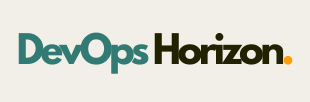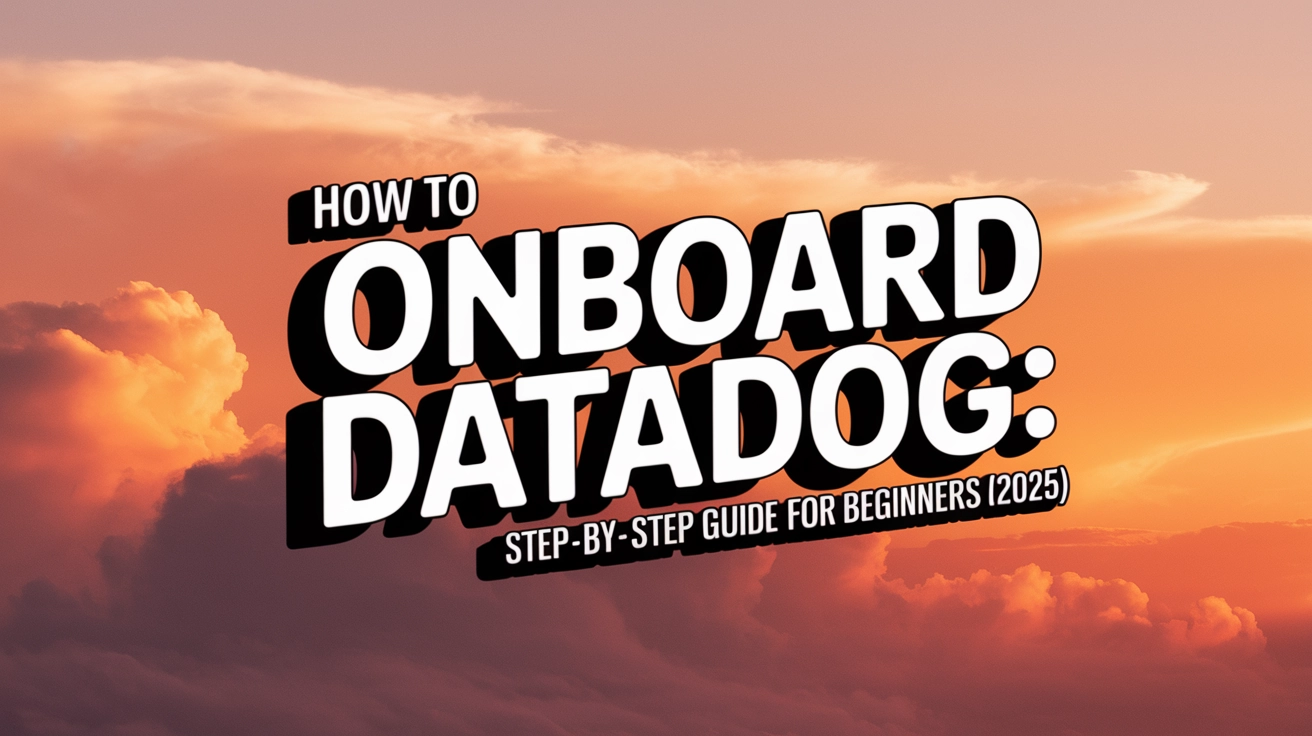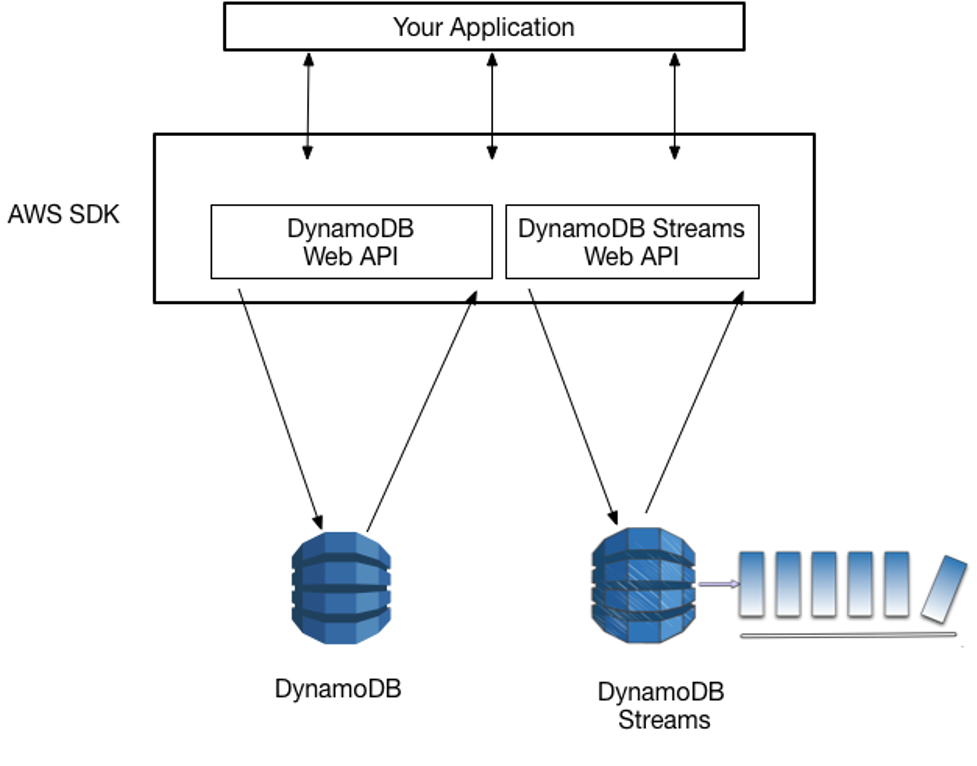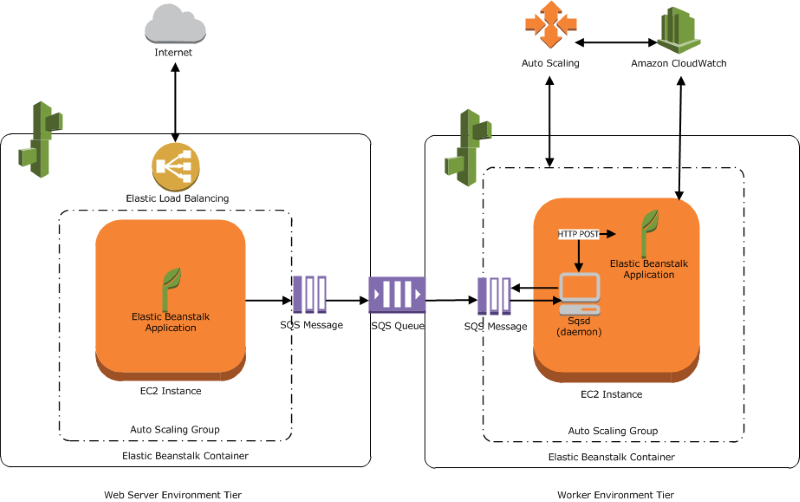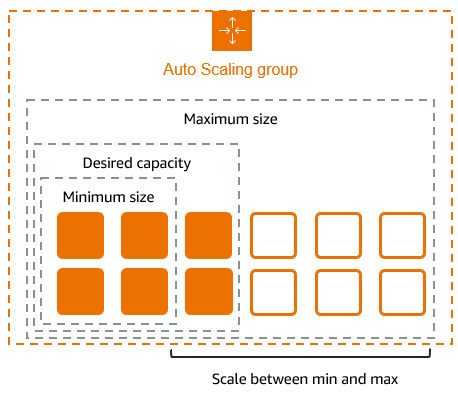Introduction
In today's complex IT environments, effective monitoring is no longer optional—it's essential. Datadog has emerged as one of the leading monitoring and observability platforms, providing comprehensive visibility across your entire technology stack. Whether you're managing cloud infrastructure, containerized applications, or hybrid environments, Datadog offers powerful tools to track performance, identify issues, and ensure optimal operation.
This guide walks you through the complete process of onboarding Datadog in 2025, breaking down each step to make it accessible even for beginners. By the end, you'll have a functioning Datadog implementation that delivers valuable insights into your infrastructure and applications.
What is Datadog?
Before diving into the setup, let's briefly understand what Datadog is and why it's worth implementing.
Datadog is a cloud-based monitoring and analytics platform designed to provide observability for modern application stacks. It collects and analyzes metrics, logs, and traces from your infrastructure and applications, presenting this data through intuitive dashboards and alerts.
Key capabilities include:
- Infrastructure monitoring
- Application performance monitoring (APM)
- Log management
- User experience monitoring
- Security monitoring
- Network performance monitoring
Organizations choose Datadog for its comprehensive visibility, scalability, and extensive integration ecosystem that supports over 500 technologies.
Before You Begin: Prerequisites
To successfully onboard Datadog, ensure you have:
- Administrative access to the systems you want to monitor
- Appropriate permissions to install software on target hosts
- Basic understanding of your infrastructure components
- A valid email address for account creation
- For cloud environments: appropriate IAM permissions to enable monitoring
Step 1: Setting Up Your Datadog Account
The first step in your Datadog journey is creating and configuring your account.
- Sign up for a trial account:
- Visit the Datadog website and click "Get Started Free"
- Enter your details to create an account
- Select your region (US or EU) for data storage
- Confirm your email address
- Initial account configuration:
- Once logged in, you'll be prompted to set up your organization
- Add team members if needed (you can also do this later)
- Select your primary use case to help Datadog customize your experience
- Navigate the Datadog UI:
- Familiarize yourself with the main navigation menu
- Explore the default dashboards
- Review the infrastructure list and map views
At this stage, your account is ready, but you're not collecting any data yet. That's where the Datadog Agent comes in.

Step 2: Installing the Datadog Agent
The Datadog Agent is a lightweight software that runs on your hosts to collect metrics, logs, and traces.
- Select your installation method:
In the Datadog UI, navigate to "Integrations" > "Agent" or follow the setup wizard to find installation instructions for your platform. Datadog supports:
- Linux (various distributions)
- Windows
- macOS
- Docker
- Kubernetes
- Various cloud platforms
- Install the Agent:
For Linux (using package managers):
# For Debian/Ubuntu
DD_API_KEY=<YOUR_API_KEY> DD_SITE="datadoghq.com" bash -c "$(curl -L https://s3.amazonaws.com/dd-agent/scripts/install_script.sh)"
# For RHEL/CentOS/Amazon Linux
DD_API_KEY=<YOUR_API_KEY> DD_SITE="datadoghq.com" bash -c "$(curl -L https://s3.amazonaws.com/dd-agent/scripts/install_script.sh)"
For Docker:
docker run -d --name datadog-agent \
-e DD_API_KEY=<YOUR_API_KEY> \
-e DD_SITE="datadoghq.com" \
-v /var/run/docker.sock:/var/run/docker.sock:ro \
-v /proc/:/host/proc/:ro \
-v /sys/fs/cgroup/:/host/sys/fs/cgroup:ro \
datadog/agent:latest
For Kubernetes (using Helm):
helm repo add datadog https://helm.datadoghq.com
helm repo update
helm install datadog-agent --set datadog.apiKey=<YOUR_API_KEY> datadog/datadog
- Verify the installation:
- For Linux/macOS:
sudo datadog-agent status - For Windows: Run
<datadog-installation-dir>\embedded\python.exe <datadog-installation-dir>\agent\agent.py statusin PowerShell - In the Datadog UI: Check the Infrastructure List to see if your hosts appear
Once installed, the Agent begins collecting basic system metrics immediately. You should see your hosts appearing in the Infrastructure List within a few minutes.
Step 3: Configuring Basic Monitoring
With the Agent installed, it's time to configure it for your specific environment.
- Locate the Agent configuration file:
- Linux:
/etc/datadog-agent/datadog.yaml - Windows:
C:\ProgramData\Datadog\datadog.yaml - macOS:
~/.datadog-agent/datadog.yaml
- Edit the configuration file to customize collection settings:
# Basic configuration
api_key: <YOUR_API_KEY>
site: datadoghq.com
# Enable additional collection
logs_enabled: true
apm_config:
enabled: true
process_config:
enabled: true
- Restart the Agent to apply changes:
- Linux:
sudo systemctl restart datadog-agent - Windows: Restart the "Datadog Agent" service
- macOS:
sudo launchctl stop com.datadoghq.agent && sudo launchctl start com.datadoghq.agent
Step 4: Setting Up Log Collection
Logs provide essential context for troubleshooting and understanding system behavior.
- Enable log collection in your
datadog.yaml:
logs_enabled: true
- Configure log sources by creating configuration files in the
conf.ddirectory:
- Linux/macOS:
/etc/datadog-agent/conf.d/ - Windows:
C:\ProgramData\Datadog\conf.d\
- Example: Collecting system logs:
Create a file namedsystem-logs.yamlin theconf.ddirectory:
logs:
- type: file
path: /var/log/syslog
service: system
source: syslog
-
Restart the Agent to apply your changes
-
Verify log collection in the Datadog UI:
- Navigate to "Logs" in the main menu
- Use the search and filter options to find your logs
- Create custom log processing pipelines if needed

Step 5: Creating Your First Dashboards
Dashboards provide visual representations of your metrics and logs.
-
Access the Dashboards section in the Datadog UI
-
Create a new dashboard:
- Click "New Dashboard"
- Give it a name and description
- Select "New Dashboard" or choose a template
- Add widgets to your dashboard:
- Graphs for time-series data
- Query values for single metrics
- Tables for structured data
- Log streams for real-time logs
- Configure each widget:
- Select metrics or logs to display
- Apply filters to focus on specific hosts or services
- Set timeframes and visualization options
- Save and share your dashboard with team members
Step 6: Setting Up Alerts and Monitoring
Alerts notify you when something requires attention.
- Create a monitor:
- Navigate to "Monitors" > "New Monitor"
- Choose a monitor type (metric, anomaly, log, etc.)
- Define the conditions that should trigger an alert
- Configure alert conditions:
avg(last_5m):avg:system.cpu.user{*} > 80
- Set notification options:
- Define warning and critical thresholds
- Add notification message with @mentions for team members
- Include links to relevant dashboards
- Configure notification channels:
- Slack
- PagerDuty
- OpsGenie
- Custom webhooks
- Test your monitor to ensure notifications work correctly
Best practices for effective alerting:
- Focus on actionable alerts to avoid alert fatigue
- Include clear remediation steps in notifications
- Use different severity levels appropriately
- Implement escalation paths for critical issues
Step 7: Integrating with Other Tools
Datadog's power multiplies when integrated with your existing stack.
- Explore available integrations:
- Navigate to "Integrations" in the Datadog UI
- Browse or search for technologies you use
- Common integrations to consider:
- Cloud platforms (AWS, Azure, Google Cloud)
- Containers and orchestration (Docker, Kubernetes)
- Databases (MySQL, PostgreSQL, MongoDB)
- Web servers (Apache, Nginx)
- Message queues (Kafka, RabbitMQ)
- Set up integrations:
- For agent-based integrations: Configure the corresponding YAML file in the
conf.ddirectory - For API integrations: Follow the UI wizard to connect accounts
- Example: AWS integration:
- Create a role in AWS with appropriate permissions
- Configure the role ARN in Datadog
- Select which AWS services to monitor
- Verify integration data in the corresponding dashboards

Advanced Configuration and Best Practices
As you become more familiar with Datadog, consider these advanced configurations:
- Security best practices:
- Use role-based access control to limit user permissions
- Implement API key rotation policies
- Scrub sensitive data from logs before transmission
- Encrypt sensitive configuration files
- Performance optimization:
- Adjust collection intervals for non-critical metrics
- Use tagging effectively to organize and filter data
- Implement log filtering to reduce volume
- Consider using proxy agents for isolated networks
- Scaling considerations:
- Implement hierarchical aggregation for large deployments
- Use custom metrics sparingly to control costs
- Consider containerized agent deployment for dynamic environments
- Leverage Datadog's automatic scaling features
Troubleshooting Common Issues
Even with careful setup, you might encounter issues. Here are solutions to common problems:
- Agent not reporting data:
- Check connectivity to Datadog endpoints
- Verify API key configuration
- Review agent logs at
/var/log/datadog/agent.log
- Missing logs or metrics:
- Confirm proper configuration in YAML files
- Check file permissions for log files
- Ensure services are running and accessible to the agent
- High agent resource usage:
- Adjust collection intervals
- Reduce the number of checks
- Update to the latest agent version
- Authentication failures:
- Rotate and update API keys
- Check for expired service account credentials
- Verify proper IAM permissions
For persistent issues, Datadog's support documentation and community forums are valuable resources.
Conclusion
Congratulations! You've successfully onboarded Datadog and set up comprehensive monitoring for your infrastructure and applications. With proper configuration, you now have visibility into performance metrics, logs, and potential issues across your entire stack.
As you continue your Datadog journey, consider exploring additional features like:
- APM for application performance monitoring
- Synthetic monitoring for simulating user experiences
- Network performance monitoring
- Security monitoring
Remember that effective monitoring is an ongoing process. Regularly review your dashboards and alerts, refine your configurations, and adapt as your infrastructure evolves.
By following this guide, you've taken a significant step toward more reliable and observable systems—a cornerstone of modern DevOps practices.
For more advanced guides on infrastructure monitoring and DevOps best practices, check out our other tutorials at DevOps Horizon.
Happy monitoring!