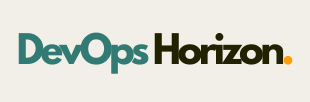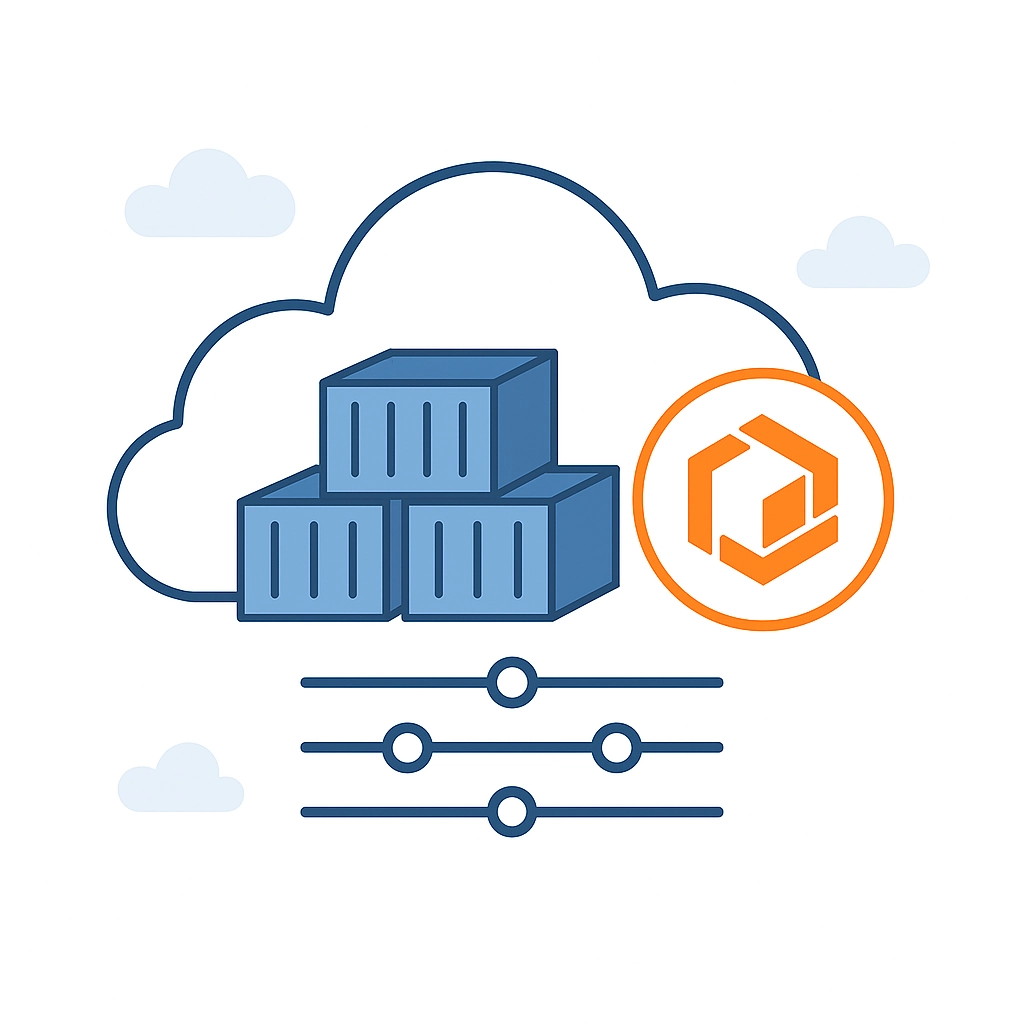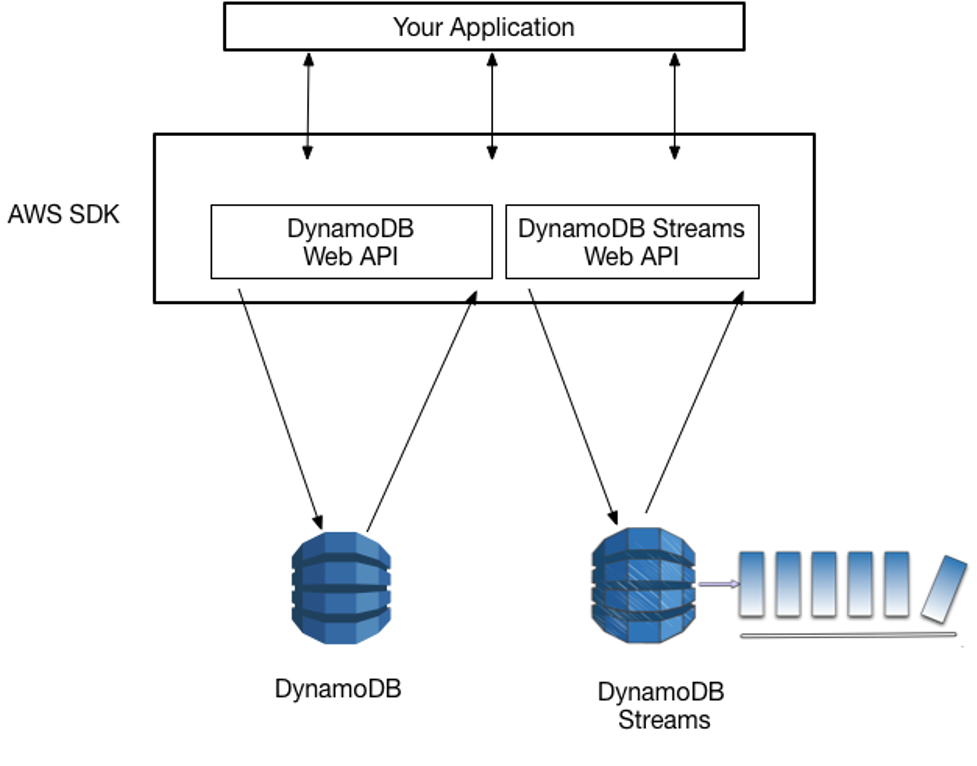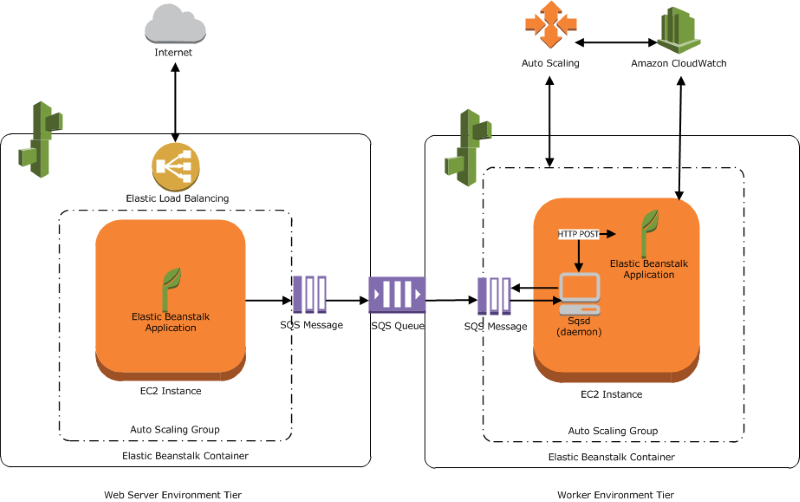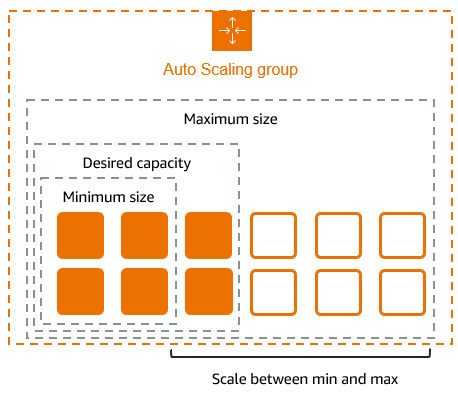Introduction: Why Should You Care About ECS?
If you've been exploring the DevOps world, you've probably heard about containers and Docker. These technologies have revolutionized how we package and deploy applications. But running containers at scale? That's where AWS Elastic Container Service (ECS) comes in.
ECS is Amazon's managed container orchestration service that takes the headache out of running containerized applications in the cloud. No more worrying about the underlying infrastructure or complex cluster management—ECS handles it all.
In this guide, we'll walk through everything you need to know to get started with AWS ECS, from core concepts to a hands-on tutorial.
What Is AWS ECS, Exactly?
Amazon Elastic Container Service (ECS) is AWS's solution for running Docker containers in the cloud. Think of it as a control plane that manages where and how your containerized applications run.
Here's why ECS matters:
- Simplified Operations: Deploy containers without managing servers
- Seamless AWS Integration: Works with other AWS services like IAM, CloudWatch, and ALB
- Cost Efficiency: Only pay for the resources your containers actually use
- Scalability: Easily scale from one container to thousands
The Building Blocks: Core ECS Components
Before diving into implementation, let's understand the key components that make up the ECS ecosystem:
1. Clusters
A cluster is a logical grouping of container instances (EC2) or Fargate capacity where your tasks and services run. Think of it as your container playground.
AWS ECS Cluster = Your Container Playground
2. Task Definitions
Task definitions are like recipes for your application. They specify:
- Which Docker images to use
- How much CPU and memory to allocate
- Which ports to expose
- How containers should interact
Here's a simplified example:
{
"family": "nginx-app",
"containerDefinitions": [{
"name": "nginx",
"image": "nginx:latest",
"essential": true,
"portMappings": [{
"containerPort": 80,
"hostPort": 80
}],
"memory": 512,
"cpu": 256
}]
}
3. Tasks
Tasks are the actual running instances of your task definitions. You can run tasks:
- Directly (for batch jobs or one-off processes)
- As part of a service (for long-running applications)
4. Services
Services maintain a specified number of task instances running simultaneously. If a task fails or stops, the service automatically replaces it—perfect for applications that need to be always available.
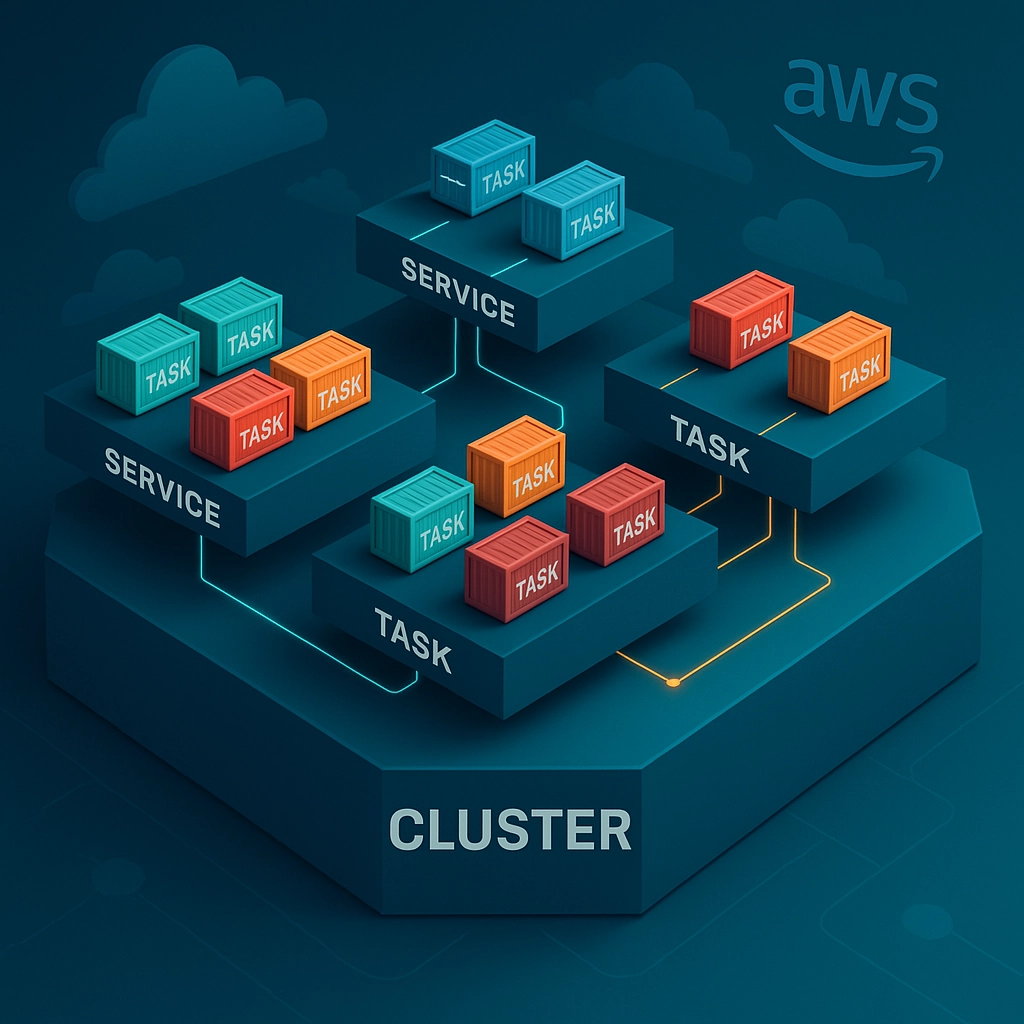
Fargate vs. EC2 Launch Types: Which Should You Choose?
When running containers on ECS, you have two primary options:
Fargate (Serverless)
With Fargate, you don't manage any underlying infrastructure—just define your containers and AWS handles everything else.
Pros:
- Zero server management
- Pay only for what you use
- No capacity planning needed
- Quick setup
Cons:
- Limited customization options
- Can be more expensive for steady workloads
- No direct host access
EC2 Launch Type
With the EC2 launch type, you manage a cluster of EC2 instances where ECS places your containers.
Pros:
- More control over infrastructure
- Cost-effective for steady workloads
- Access to instance-level customizations
- Support for GPU workloads and custom AMIs
Cons:
- You're responsible for EC2 capacity planning
- More complex setup and maintenance
- Need to manage instance scaling separately
Decision Guide: Start with Fargate if you're new to containers or prioritize simplicity. Choose EC2 when you need maximum control or cost optimization for predictable workloads.
Hands-On: Creating Your First ECS Deployment
Let's walk through deploying a simple web application on ECS using Fargate.
Step 1: Prepare Your Docker Image
First, you need a Docker image. For this tutorial, we'll use a simple Nginx container, but the same principles apply to your custom applications.
If you have a custom application, you'd:
- Create a Dockerfile
- Build your image
- Push it to Amazon ECR (Elastic Container Registry)
For ECR upload:
# Login to ECR
aws ecr get-login-password --region us-east-1 | docker login --username AWS --password-stdin YOUR_AWS_ACCOUNT_ID.dkr.ecr.us-east-1.amazonaws.com
# Create a repository
aws ecr create-repository --repository-name my-nginx-app
# Tag and push your image
docker tag nginx:latest YOUR_AWS_ACCOUNT_ID.dkr.ecr.us-east-1.amazonaws.com/my-nginx-app:latest
docker push YOUR_AWS_ACCOUNT_ID.dkr.ecr.us-east-1.amazonaws.com/my-nginx-app:latest
Step 2: Create an ECS Cluster
- Open the AWS Management Console and navigate to ECS
- Click "Create Cluster"
- Select "Networking only" for Fargate
- Name your cluster (e.g., "my-first-cluster")
- Click "Create"

Step 3: Create a Task Definition
- In the ECS console, go to "Task Definitions" and click "Create new Task Definition"
- Select "Fargate"
- Name your task definition (e.g., "nginx-task")
- Set Task Role and Execution Role to "ecsTaskExecutionRole"
- Choose memory (0.5GB) and CPU (0.25 vCPU) for starters
- Click "Add Container" and configure:
- Container name: "nginx"
- Image: Use the ECR URL or simply "nginx:latest" from Docker Hub
- Port mappings: 80:80
- Click "Create"
Step 4: Launch a Service
- Go to your cluster and click "Create"
- Select "Service"
- Configure the service:
- Launch type: "Fargate"
- Task definition: Choose the one you created
- Service name: "nginx-service"
- Number of tasks: 1
- Configure networking:
- VPC: Choose your default VPC
- Subnets: Select at least two
- Security group: Create one that allows HTTP traffic (port 80)
- Auto-assign public IP: "ENABLED"
- Skip load balancer configuration for now
- Click "Next Step" and then "Create Service"
Step 5: Verify Your Deployment
- Wait for the service to launch (usually takes 1-2 minutes)
- Once the task is running, click on it to find the "Public IP"
- Open that IP in your browser, and you should see the Nginx welcome page
Congratulations! You've just deployed your first containerized application on AWS ECS.
Advanced ECS Features Worth Exploring
Once you're comfortable with the basics, here are some advanced features to explore:
Load Balancing
Distribute traffic across multiple tasks using an Application Load Balancer:
- Create an ALB in the EC2 console
- Update your service to use the ALB
- Enable service discovery for inter-service communication
Auto Scaling
Configure your service to scale based on metrics like CPU and memory usage:
Service → Update → Service Auto Scaling → Configure Service Auto Scaling to adjust the desired count
ECS Exec
Debug running containers directly:
aws ecs execute-command --cluster your-cluster --task task-id --container container-name --command "/bin/bash" --interactive
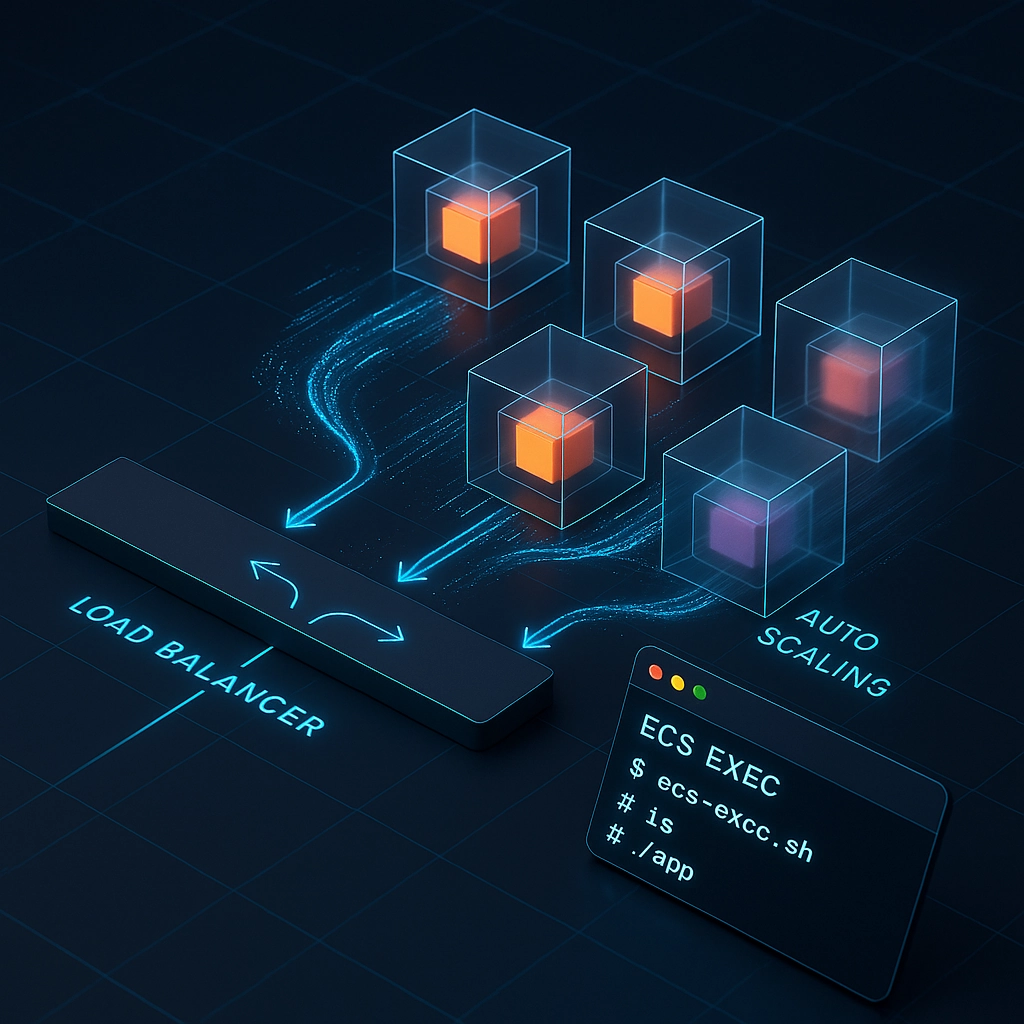
Using ECS with CI/CD
Integrate ECS with AWS CodePipeline for continuous deployment:
- Build your image with CodeBuild
- Push to ECR
- Deploy to ECS using CodeDeploy
Common Challenges and Solutions
Networking Issues
Problem: Tasks not starting due to networking problems.
Solution: Ensure security groups allow necessary traffic and your VPC has internet access via NAT Gateway or Internet Gateway.
Resource Constraints
Problem: Tasks failing due to insufficient memory or CPU.
Solution: Increase resource allocation in your task definition.
"memory": 1024,
"cpu": 512
Permission Errors
Problem: Tasks can't pull images or access other AWS resources.
Solution: Ensure your task execution role has appropriate permissions like ecr:GetAuthorizationToken and ecr:BatchGetImage.
Cost Optimization Tips
ECS costs can add up quickly. Here are some tips to keep your bill in check:
- Right-size your tasks: Don't allocate more CPU/memory than needed
- Use Spot instances with the EC2 launch type for non-critical workloads
- Schedule scaling for predictable traffic patterns
- Consolidate containers when possible to reduce the total number of tasks
Conclusion: Taking Your ECS Skills Further
AWS ECS provides a powerful yet beginner-friendly way to run containerized applications in the cloud. We've covered the basics, but there's always more to learn.
Ready to take your container skills to the next level? Check out our other container-focused tutorials at DevOps Horizon, including our guide to SSL/TLS certificates which can help secure your containerized applications.
For more AWS-specific content, take a look at our tutorial on configuring VPC security to ensure your ECS deployments are properly protected.
Have you tried AWS ECS yet? What challenges did you face? Share your experiences in the comments below!