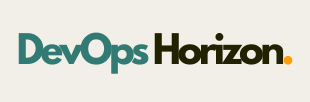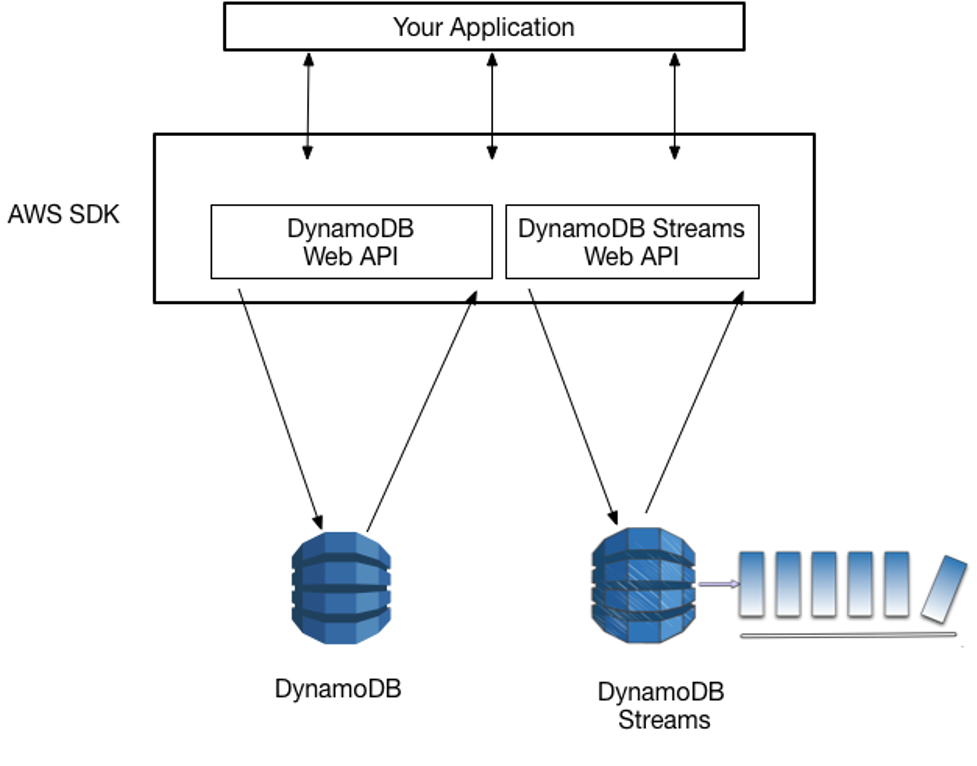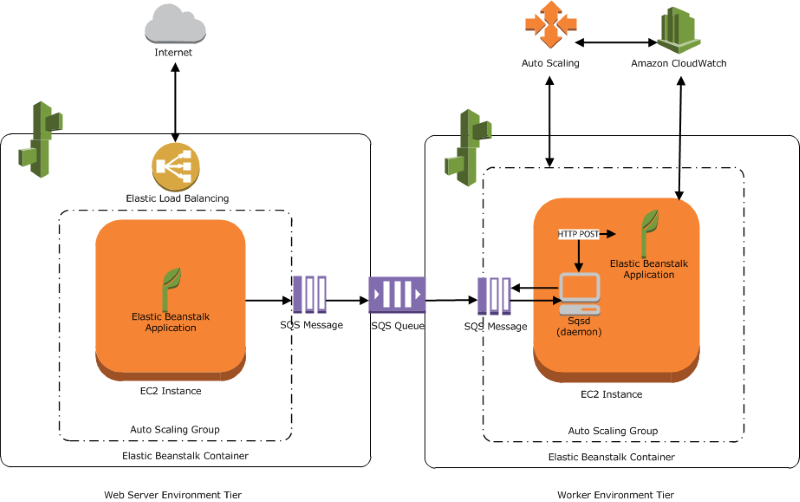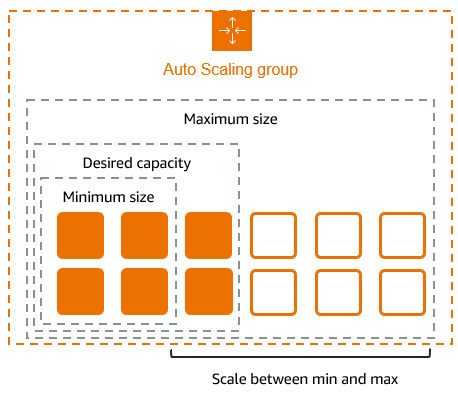Introduction
In the cloud-driven world of today, apps that encounter varying traffic patterns must be scalable and reliable. The best way to achieve this elasticity is to use Amazon Elastic Compute Cloud (EC2) Auto Scaling to manage the capacity of EC2 instances. In addition to guaranteeing cost-effectiveness, EC2 Auto Scaling helps sustain application availability by automatically scaling the number of EC2 instances in response to real-time demand.
The capabilities, benefits, and applications of EC2 Auto Scaling will be thoroughly covered in this blog, along with an implementation guide for efficient use.
What is EC2 Auto Scaling?
EC2 Auto Scaling is a service provided by Amazon Web Services (AWS) that automatically adjusts the number of EC2 instances in your application’s architecture to maintain performance and optimize costs. By continuously monitoring your application’s demand, Auto Scaling can scale out (add instances) during peak traffic and scale in (remove instances) during low-demand periods.
The service leverages Auto Scaling groups, which are logical groupings of EC2 instances with defined scaling policies, to control how scaling actions are executed.

Key Features of EC2 Auto Scaling
1. Dynamic Scaling
Dynamic scaling changes the number of instances depending on provided real time data like CPU utilization, memory consumption, or even specific custom metrics.
2. Scheduled Scaling
This strategy allows you to define specific scaling actions to occur automatically on schedule, such as scaling up every morning and scaling down each night.
3. Predictive Scaling
Through machine learning, predictive scaling analyzes past traffic data and trends for resource scaling so it can accommodate the expected demand in advance.
4. Health Checks and Replacement
Replacing unhealthy instances and checking the health of all instances is referred to as maintaining the auto-availability of the application.
5. Integration with Load Balancers
With the use of Elastic Load Balancer (ELB), there is an assurance that traffic going into the Auto Scaling group of instances is evenly distributed.
Benefits of EC2 Auto Scaling
1. High Availability
Auto Scaling ensures that your application has the necessary capacity to handle traffic spikes while maintaining performance and uptime.
2. Cost Efficiency
By scaling in during low-demand periods, you avoid paying for unused resources, reducing overall costs.
3. Improved Performance
Auto Scaling reduces latency and enhances the user experience by automatically adding resources during traffic surges.
4. Operational Simplification
With automated scaling and health checks, operational overhead is significantly reduced, allowing teams to focus on other tasks.
5. Customizability
You can define custom metrics, thresholds, and policies to align scaling actions with your unique application requirements.
Use Cases of EC2 Auto Scaling
1. E-Commerce Websites
During seasonal sales or promotions, e-commerce platforms experience a sudden surge in traffic. Auto Scaling ensures that the infrastructure can handle increased traffic while scaling down after the event to save costs.
2. Streaming Services
Streaming platforms with unpredictable usage patterns benefit from dynamic scaling to deliver a seamless user experience without overprovisioning.
3. Web Applications
For web applications with variable workloads, Auto Scaling maintains consistent performance by adjusting resources dynamically.
4. Batch Processing
Applications requiring high computational power for batch jobs can use Auto Scaling to allocate resources temporarily and release them after processing.
Implementing EC2 Auto Scaling: Step-by-Step Guide
Let’s walk through the process of setting up EC2 Auto Scaling in AWS.
Step 1: Creating a Launch Template
- Make sure you are in the US East (N. Virginia) us-east-1 Region. Navigate to EC2 by clicking on the Services menu in the top, then click on EC2 in the Compute section.
- In the left navigation menu, scroll down to Launch Templates and click on Create launch template button.
- Launch template name: Enter My-template
4. Launch template contents:
- Amazon machine image (AMI): Select Amazon Linux 2 AMI.
- Instance type: Select t2.micro.
5. Key pair name: Don’t include in the launch template.
6. Network settings:
Security groups: Select the Default security group of Default VPC.
Keep all the settings as default.
Now, click on the Create launch template button.
7. The launch template is now created.
Step 2: Create an Auto Scaling Group
- Choose the launch template or configuration
- Auto Scaling group name: Enter My-ASG
- Launch template: Select My-Template
- Click on the Next button.
2. Choose the instance launch options
- VPC: Select the Default VPC from the list.
- Subnet: Select all the subnets.
- Click on the Next button.
3. Integrate with other services
No changes are needed on this page, click on the Next button.
4. Configure group size and scaling
Under Group size – optional
- Desired capacity: Enter 2
- Minimum capacity: Enter 2
- Maximum capacity: Enter 2
5. For Instance maintenance policy – is optional, leave it as it is.
6. No changes are needed, click on the Next button.
7. Leave other options, click on create auto scaling group button.
8. My-ASG Auto scaling is created successfully.
9. You will be redirected to the autoscaling group page, you will be able to see that two instances are launched by the autoscaling group.
10. Now go to the EC2 instances list. You will see that there are two new running instances (which were created by your auto scaling group) You can confirm this from their tag name, which you gave at the time of creating the autoscaling group.
11. You have successfully created an autoscaling group with a policy of a minimum of 2 and a maximum of 2 instances.
Step3: Test Auto Scaling Group
- For testing the auto-scaling policy, go to the EC2 instance list and select one of your instances.
- Next, select an instance and click on Instance state and then Stop instance.
- Click the Stop button on the pop-up window to stop your instance.
- Once your instance is stopped (after 1-2 minutes) you can see that your stopped instance will be terminated automatically, and a new instance will be launched to fulfill the policy condition. A sample screenshot is provided below:
Conclusion
EC2 Auto Scaling helps in managing all these aspects optimally by adjusting resources automatically based on demand which helps in high availability and optimized spending. Ranging from e-commerce and streaming websites to simple web applications, EC2 Auto Scaling has become a must-have in the cloud toolkit.
Do not miss out on unlocking the full potential of DevOps through EC2 Auto Scaling. Continue to follow DevOps Horizon for more blogs on clouds and DevOps.