Introduction
Amazon Elastic Compute Cloud (Amazon EC2) is a fundamental service offered by AWS that delivers scalable cloud computing resources. It allows businesses and developers to run applications without requiring physical servers. In this article, we will guide you through the basics of EC2 and how to get started.
What is Amazon EC2?
Amazon EC2, users are provided with virtual servers, or more commonly known as instances, on which to execute their applications. You have complete control over the resources allocated to your computer and can scale them up or down depending on your utilization needs with EC2. EC2 is very flexible to different workloads as it offers many instance types, operating systems, and pricing models.
Key Features of Amazon EC2
- Scalability: Change your instance type or capacity according to your needs with Auto Scaling.
- Cost Efficient: Cost can be minimized by selecting On-Demand, Reserved, or Spot Instances.
- OS Support: Users can run virtually any distribution of Linux, Windows, or even develop their own custom operating systems.
- Security: Utilize security groups, network access control lists, and encryption.
- Integration: Seamlessly integrate with other AWS services like S3, RDS, and CloudWatch.
EC2 Pricing Options
Amazon EC2 offers several pricing models to suit various use cases and budgets:
1. On-Demand Instances
- Description: Pay for compute capacity by the hour or second with no long-term commitments.
- Use Cases: Suitable for short-term, unpredictable workloads that cannot be interrupted.
2. Reserved Instances
- Description: Commit to using a specific instance type for 1 or 3 years in exchange for a significant discount.
- Use Cases: Ideal for steady-state workloads or applications with predictable usage patterns.
3. Spot Instances
- Description: Bid on unused EC2 capacity at discounted rates.
- Use Cases: Best for flexible, fault-tolerant workloads such as big data analysis or batch processing.
4. Savings Plans
- Description: Flexible pricing model that offers savings for using AWS compute services over a 1- or 3-year term.
- Use Cases: Suitable for consistent workloads across different compute services.
5. Dedicated Hosts
- Description: Physical servers dedicated for your use, helping meet compliance and regulatory requirements.
- Use Cases: Ideal for workloads requiring isolation or software with per-socket licensing.
6. Dedicated Instances
- Description: Instances that run on single-tenant hardware.
- Use Cases: Suitable for applications needing hardware isolation.
7. Free Tier
- Description: Includes 750 hours per month of t2.micro or t3.micro instances for the first 12 months.
- Use Cases: Perfect for new users exploring AWS.
Step-by-Step Guide to Get Started
Step 1: Create an AWS Account
If you do not possess an AWS account yet, sign up here. AWS provides a free tier featuring 750 hours each month of t2.micro instances for a duration of one year.
Step 2: Navigate to the EC2 Dashboard
- Log in to your AWS Management Console.
- Search for “EC2” in the search bar and click on the service.

3. You’ll be directed to the EC2 dashboard, where you can launch and manage instances.
Step 3: Launch your first instance
- Click on the Launch Instance, It will redirect into the Instance creation page.

2. Now you can name the instance on your naming convention and select the AMI as Amazon Linux 2 Image.

3. Select the instance type as t2.micro, and create a new key pair for launching the instance. Click on Create new key pair button.


4. Under Network Settings, click the Edit button. Leave the default VPC and set the Subnet to “No Preference.” Enable the Auto-assign IP option. Under Firewall, select Create a new Security Group, provide a name and description, and leave the default rules unchanged.


5. Click on the Launch Instance button and the EC2 Instance will be running.

Best Practices
- Secure Your Key Pair: Never share your .pem file and set appropriate permissions (chmod 400).
- Monitor Instance Usage: Use Amazon CloudWatch to track performance and usage.
- Stop Unused Instances: Avoid unnecessary charges by stopping instances when not in use.
Conclusion
Great job! We have successfully configured your initial EC2 instance. This vital skill opens up many possibilities within AWS, from hosting applications to building complex architectures. In future tutorials, we will explore more complex EC2 configurations and integrations. Keep visiting Devops Horizon for more Cloud and Devops Blogs.
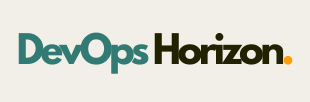
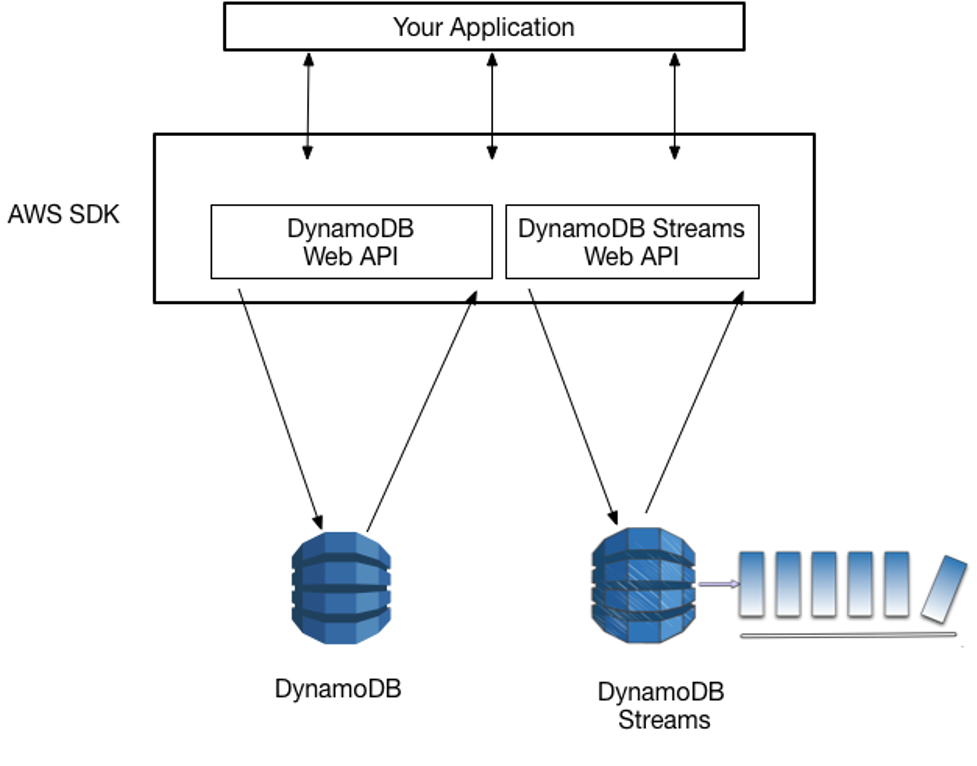
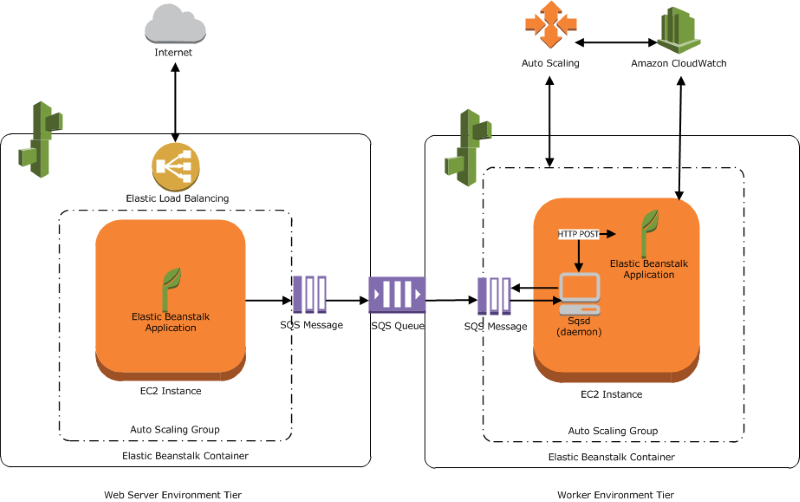
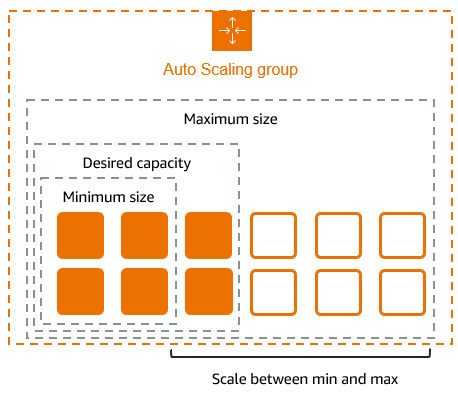
1 Comment
Your comment is awaiting moderation.
Поддержка и авторский надзор
В зависимости от ваших потребностей и аспектов, внедряем, консультируем и помогаем подобрать подрядчиков для внедрения разработанной под вас стратегии.
Будапештов Аммарант
Мы:
Аркестрируем структуру компании и всех подрядчиков
Самостоятельно внедряем часть или всю стратегию
Помогаем подобрать персонал и подрядчиков
автоматизация бизнеса ии
Помогаем адаптировать бизнес-процессы под стратегию
Дорабатываем стратегию если возникли дополнительные пожелания
Сами внедряем
Разработать бизнес-стратегию
Аммарант HR
https://ammarant-group.com
Your comment is awaiting moderation.
Ваш дом – ваши правила:
дома из блоков под ключ проекты и цены
выбирайте, как быстро
хотите заехать
строительные компании частных домов в московской области
Вы сами решаете, на каком этапе завершить строительство. Дом можно получить в базовой комплектации, подготовленным к чистовой отделке или укомплектованным к заселению
Фиксированные сроки строительства и стоимость по договору для любого варианта готовности.
грузоперевозки по москве и московской области цены
https://ms-stroy.ru/ipoteka-na-stroitelstvo-doma/
[…] the previous blog, we have seen how to create EC2 Instance and follow the same steps for creating EC2 […]